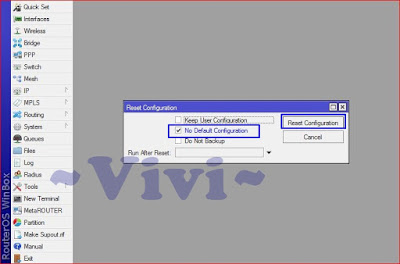Lab 10. Backup and Restore
Tujuan
The Purpose
1. Mengetahui Sejarah dari Mikrotik
Knowing the History of Mikrotik
2. Mengetahui cara Backup dan Restore
Knowing how to Backup and Restore in Mikrotik
Sejarah dari Mikrotik
The History of Mikrotik
“The History of Mikrotik”
Mikrotik is a Small company in Latvia, side by side with Rusia. The formed by John Trully and Arnis Riekstins. John Trully is an American who immigration to Latvia. In Latvia, he meet with Arnis Riekstins a undergarduate Physics and Mechanic about 1995. In 1996 John and Arnis to start with the system Linux and MS DOS that combined with technology Wireless LAN (W-LAN) Aeronet speed 2Mbps in Moldova. It was only then serve five customers in Latvia, because ambition they are making one equipment soft routers that are reliable and distributed throughtout the world.
The basic principle they’re not making Wireless ISP (W-ISP), but make program a router that are reliable and can run around the world. Latvia only a test site John and Arnis, because when this they’ve been helping the country – other countries, including positions that serve about 400 users. Linux that they use the first time is kernel 2.2, that the developed jointly with the 5-15 people on the Research and Development (R&D). According to Arnis, in addition to the staff in the environment Mikrotik. They also recruiting the power off and the third that with intensive development Mikrotik in the marathon.
File Backup Binary dan File Backup Skrip
Backup Binary File and Backup Script File
File Backup Binary, merupakan proses backup keseluruhan data, bisa di edit, dan konfigurasi nya dapat dikembalikan ke konfigurasi semula
Backup Binary File, is a backup process overall file, can edited, and the configuration can be returne to original
File Backup Skrip, proses backup secara sebagian atau keseluruhan data, namun tidak bisa di edit, dan tidak dapat kembali ke konfigurasi yang semula
Backup Scripts File, is a backup process in some or all configuration, but can't edited, and can't back to original configuration
Konfigurasi
The Configuration
"Backup Binary File'
1. Masuk ke Winbox.exe. Lalu masuk menggunakan Mac Address
Get to Winbox.exe . Then, get to using Mac Address
2. Pilih IP, lalu Address
Choose IP , then Address
3. Tambahkan IP
Add the IP
4.Pilih Backup, lalu backup lagi
Choose Backup, then backup again
5. File telah berhasil di backup. Karena tidak di beri nama, nama yang tertera di file adalah nama tanggal pembuatan
The file backup has been success. Because it was not given name, the name in file backup is a name of the date of manufacture
6. Salinlah file backupan itu ke dekstop. Jika sudah di salin, lalu hapus file backup itu.
Copy the file backup to dekstop. If it's copied, then remove that backup file
7. Lakukan Reboot pada winbox.exe
Do the Reboot on the winbox.exe
8. Jika sudah, masuk lagi ke winbox.exe.
If it's, get in to winbox.exe
9. Salin lagi file backup yang telah di salin di dekstop tadi. Lalu, lakukan Restore
Copy the backup file on winbox. Then, do it restore
10. Coba hapus file backup yang pertama.
Try to remove the first file backup.
11. Lakukan backup ulang konfigurasi. Beri nama pada file tersebut
Do the backup configuration of the files. Give name to the file it
12. Hasilnya
The result
13. Salin file backup ke dekstop
Copy the backup file to dekstop
14. Hapus file pada winbox yang telah disalin ke dekstop. Jika sudah, reboot. Lalu masuk lagi ke winbox dan salin lagi pada winbox
Remove the file on winbox that has been copied to dekstop. If already, reboot. Then get in to winbox and copied again on winbox
15. Pilih restore > masukkan password > Restore
Choose Restore > Get in passsword > Restore
- Backup melalui terminal tanpa password
- Backup via terminal without password
16. Pada terminal, ketikkan perintah "system backup save name=vivi2"
On the Terminal, type the order "system backup save name=vivi2"
17. Pada saat buka file list, akan muncul file backup yang dibuat pada terminal tadi
On the open file list, will comes backup file that was made in terminal
- Backup melalui terminal dengan menggunakan password
- Backup via terminal using password
19. Ketik perintah "system backup save name=saputri password=123
Type the command "system backup save name=saputri password=123
20. Lakukan restore dengan memasukkan password
Do the Restore with get in passwordd
"Backup Skrip File"
1. Ketik perintah seperti dibawah ini
Type the command like below
2. Salin file backup ke dekstop
Copied the backup file to dekstop
3. Lalu buka file backup itu dengan notepad. Coba ganti IP addressnya
Then, open the backup file that with notepad. Try change the IP address
Menjadi
4. Lakukan reset configuration
Do it Reset Configuration
5. Pada file list, file backup yang telah di ubah IP Address nya di salin ke file list
On the File List, the backup file has been changed the IP address it copied to file list
6. Pada terminal, check IP addressnya
On the Terminal, check the IP address it.
SORRY IF THERE WAS WRITING THE INCORRECT LANGUAGE
~ THANK YOU ~